Blog
Free method to read Google Play Books (ACSM) on Kobo eReader EBook Google Play Books Kobo eReader 2022-02-23
Books on Google Play is Digital Rights Management (DRM) protected by default to prevent unauthorized sharing of ebooks. If you want to read a DRM-enabled ebook on Kobo eReader, you must remove the DRM protection.
Download the book from Google Play Books
-
Go to https://play.google.com/books, click the “3 dots button” and click “Export”
- DRM-enabled books larger than 128 MBs can’t be made available for download from Google Play.
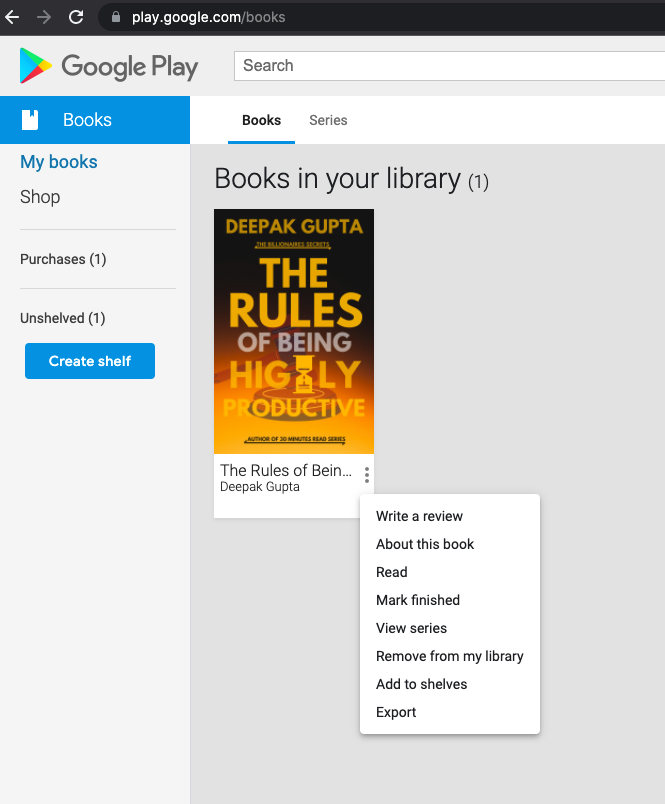
-
Select “Export ACSM for EPUB”
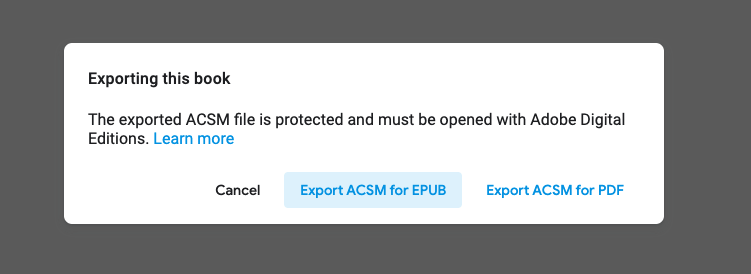
-
File downloaded (in .acsm format)
- e.g. /Document/mybook.acsm
-
If your ebook is not DRM protected, the popup would look like that:
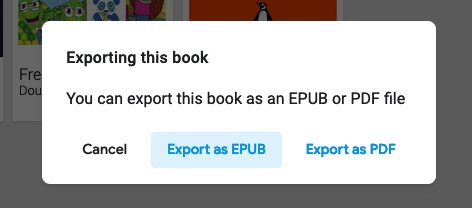
Get EPUB from Adobe Digital Editor
-
Adobe Content Server Message (ACSM) **file is not an eBook format. Instead, it is a downloader file that let you download the ebook** in Adobe Digital Editions. The downloaded ebook (usually is a .epub file) will be stored on your local drive.
-
Install Adobe Digital Editor
-
Set the document location (e.g. My Document)
-
You would see a folder is created
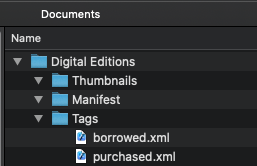
-
-
Open Adobe Digital Editor
-
Authorise the computer to download and read the DRM protected ebook
-
IMPORTANT!!! This step is like claiming who is the owner of this ebook. Of course, you can still read the ebook on Google Play either way.
- With Account ID: you can only allow one account to download the ebook, while you can use the same account on up to 6 devices.
- Without Account ID: you can only allow downloading the ebook on this device. You can’t even reauthorize the ebook to the same device.
-
IMPORTANT!!! This step is like claiming who is the owner of this ebook. Of course, you can still read the ebook on Google Play either way.
-
Select File > Add to library OR drag the .acsm file to Adobe Digital Editor
- the readable ebook will popup
-
epub file is downloaded in the Document folder
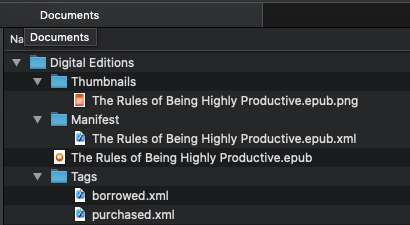
Remove DRM
-
The epub is still DRM protected so the Kobo eReader can not read it
-
Install Calibre (latest version 5.38) download link / github link
- It is an open source e-book manager
- Set document location
-
Install plugin “DRM_tool” for removing DRM (latest version: 7.2.1) download link / github link
-
Download .zip
-
extract it
-
there should be a “DeDRM_plugin.zip” and other files
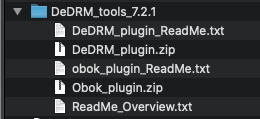
-
-
Open Calibre
-
Click Preferences > Preferences

-
Click Plugins
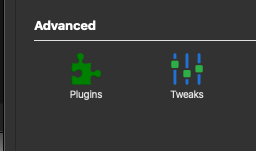
-
Click Load plugin from file
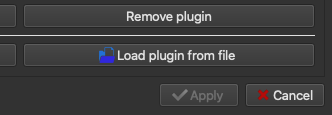
-
select the DeDRM_plugin.zip
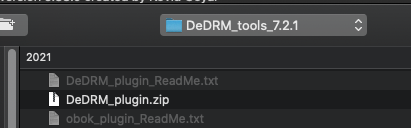
-
Install successfully
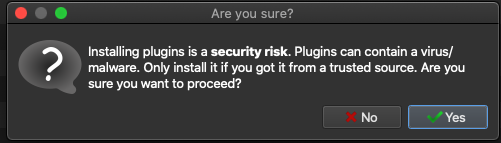
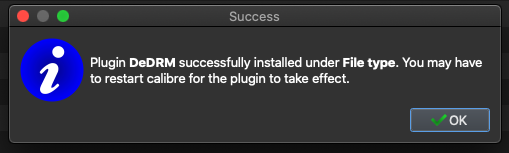
-
Restart Calibre
-
-
-
Remove DRM
-
Drag the epub file to Calibre
-
Successfully load into the booklist
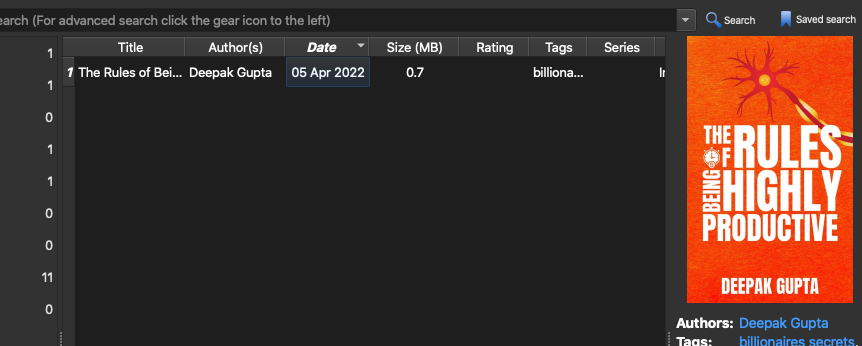
-
Go to the Calibre Document folder
-
A folder with the DRM removed epub is generated
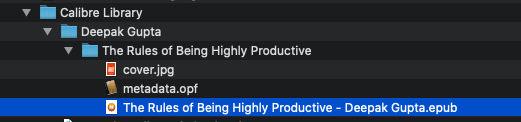
-
If you forgot where is the Calibre Document folder, you can still right-click the book > Save to disk > Save to disk
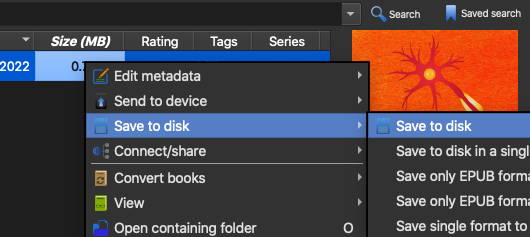
-
A folder with the DRM removed epub is generated
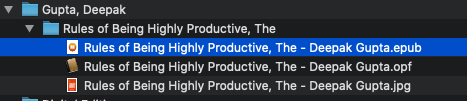
-
